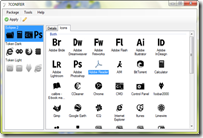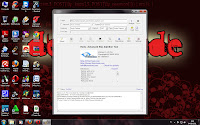6 Tools to costumize / Your Windows 7
1. Download the Windows 7 Themes.
In addition to some of the sites listed above, you can find it with the help of google using the keyword: "free windows 7 gadgets". File extension gadget gadgets have, before you can use it you have to install it first, and how to install it-is very easy, simply by running the gadget files that have been downloaded and automatically the gadget will appear in the list of gadgets that exist, to add it to the desktop,
1. Download the Windows 7 Themes.
The most easy way to embellish the look of the desktop computer is by replacing the existing themes. But
if you've tired of the look or the option is just that that's it, for
users of OS Windows 7 you can download new themes directly from
Microsoft's Personalization Gallery. Here's how to download it directly from your computer.
- In the desktop area, right click and select the Personalize menu
- New Window My Themes will appear and click on the text Get more themes online.
- These links will open the Microsoft site where you can download lots of new themes.
- The last stage will be in the pilik themes to download and save the file.
Or you can download themes for windows 7 at:
2. using Stardock Object Dock.
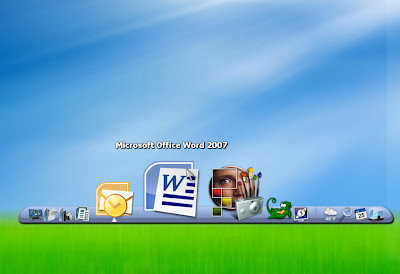 |
| Stardock Object Dock. |
- With the following free tools, you can create group icon with display animation when clicked, your laptop indicators ranging from hard drive capacity, CPU meter, memory usage, time, network connection viewer, etc. all of which can be modified according to your whims. just follow these steps:
- Create the look of the desktop minimalis1. Download and install first the Stardock Object Dock program click here.
- To make the look more interesting Object Dock, Stack download Docklets, extract the download results
- last and put the StackDocklet folder in C: Program Files/Stardock ObjectDock Docklets//.Right click on the ObjectDock and select New "Stack" Docklets.
- Make a new folder that contains the links of the programs that are installed on your laptop/PC. Mis; Music Folder, its contents are links to WinAmp, Audacity, Virtual Dj, and Office Folder contains links to Word 2007, Excel 2007, TransTools, etc as you want. Here I make the five folders, i.e. Office, Internet, Graphic, Music, games and Tools.Right click on the icon above the Stack has been created, click the Dock Entry Properties.
- In the columns Folder, Browse to where you saved the folder which contains a link to another program that you created. On column Icon, select the icon you want. Change the mode into a grid (program icon display arrayed in a rectangular box) or fan (icon program arranged lengthwise). Make the change on all the Stack Docklet you have created earlier.Last step, right click on your desktop, select view, deselect the show desktop icon. You're Done!
- now the look of your desktop seem more elegant and minimalist, isn't it?
- To display the CPU indicator reviews I will discuss later .... good luck!
3. Windows 7 Circle Dock Bar.
Windows 7 Circle dock bar icon on your desktop can be moved into a
circle that forms a mernyerupai wall clock, from the application
shortcut stored in it by means of drag and drop can be in the way of
directly. Thus the original desktop display
contains a lot of folders which are not arranged neatly can be minimized
with this application.
 |
| Windows 7 Circle Dock Bar |
Some of the features contained in this application are:
- To add a File requires only drag and drop shorcut or folder.
- Can be played by using the scroll on the mouse
- Can run on windows 7, windows vista and windows xp
- The application can be directly run from this circle dock
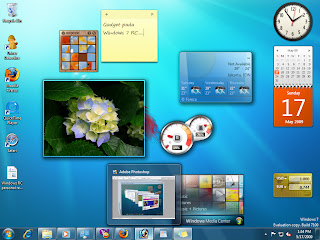 |
| Windows Gadgets. |
One of the features of Windows 7 which is not owned by the predecessor operating system is a feature of Gadgets. Gadgets are mini-applications that are designed as a and has a specific function. Gadgets
are usually used to beautify your desktop or as entertainment but in
addition also have different types of gadgets and special functions such
as serving as the clock, the timer/stopwatch, calendar, temperature
measuring hard drive, monitor weather, game or even as a thumbnail
gallery.
By
default Windows 7 only provides some of the gadgets that can be
installed on your desktop, but for those of you who frequent
air-exploration, you can add it. For those of you
who are looking for a specific gadget function that does not exist in
the default gadgets Windows 7, you can easily download it on the
internet.
Some of the sites that provide the gadgets on the internet:
In addition to some of the sites listed above, you can find it with the help of google using the keyword: "free windows 7 gadgets". File extension gadget gadgets have, before you can use it you have to install it first, and how to install it-is very easy, simply by running the gadget files that have been downloaded and automatically the gadget will appear in the list of gadgets that exist, to add it to the desktop,